Curve Panel
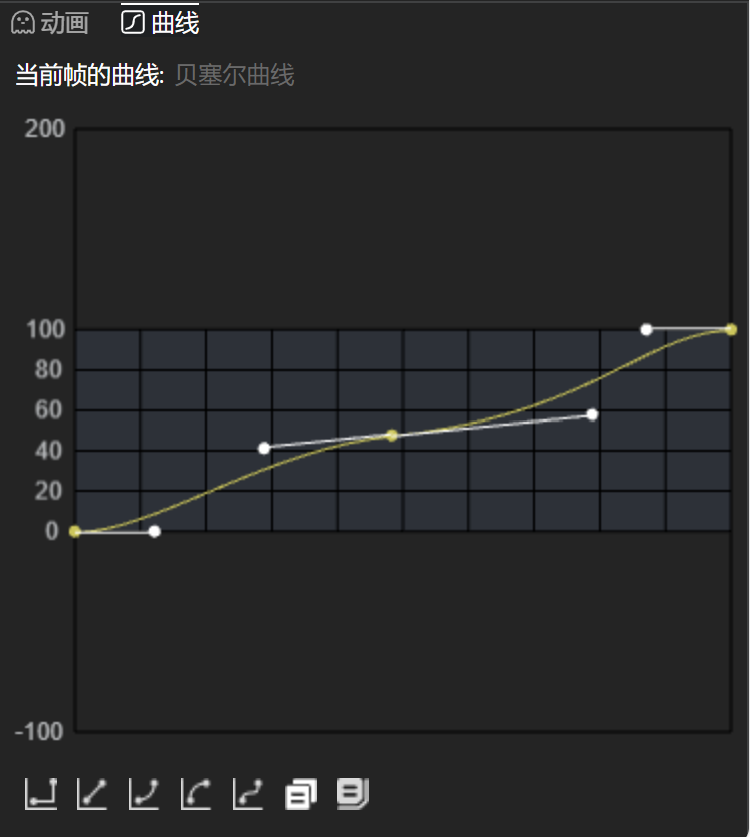
The curve represents the speed of animation changes between two keyframes.
When a keyframe is selected, the animation curve after this keyframe appears here.
The animation curve can be a polyline, straight line, or a Bezier curve.
Click on the curve to add points.
Drag points or handles to modify the curve.
Generally, the curve range is from 0-100, but it can exceed this range.
The buttons below are preset curve buttons. Click them to quickly modify the curve.
- Step: The animation curve is a polyline, indicating no transition; the animation will change abruptly.
- Linear: A straight line, indicating uniform change
- Ease In: Starts slow, then speeds up
- Ease Out: Starts fast, then slows down
- Ease In-Out: Starts slow, speeds up, then slows down again
- Copy button: Copies the current animation curve.
- Paste button: Pastes the copied animation curve.